On the surface, it looks like a quiz design utility, like iSpring's QuizMaker, however it's a distinctly different animal.
Continue reading to learn more, or click a link below to jump to a section.
What Is TalkMaster For?
What Features Does TalkMaster Have?
Why Is The Emotion Function Useful?
Video Quick Look
What Is TalkMaster For?
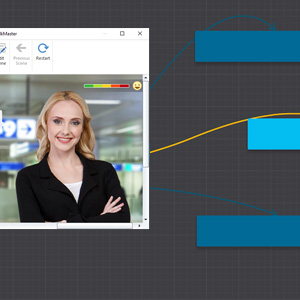 Rather than focusing on a linear series of questions which students receive grades for, TalkMaster simulates conversations.
Rather than focusing on a linear series of questions which students receive grades for, TalkMaster simulates conversations.Integral to this is the visual interface that allows you to link dialogue options to scenes by dragging and dropping.
This makes it less confusing to create and keep track of complex multi-path dialogue trees.
Therefore, its primary use is to train by simulating conversations with customers and clients. However, it's also useful for other things that require a complex dialogue tree.
Take a look at the quick demo we made to get a hands-on idea of what the program is capable of making:
https://www.relatecasts.net/blogsamples/photography-q-and-a-talkmaster-test/index.html
What Features Does TalkMaster Have?
Because it has a pretty specific purpose, this program is relatively slim in terms of features. This is not necessarily a bad thing, since this streamlines it, making it fast to use.
Graphics are easy to swap out, and interface colors may be changed, but the basic scene layout is always retained.
From the student's end, the conversations look like this:
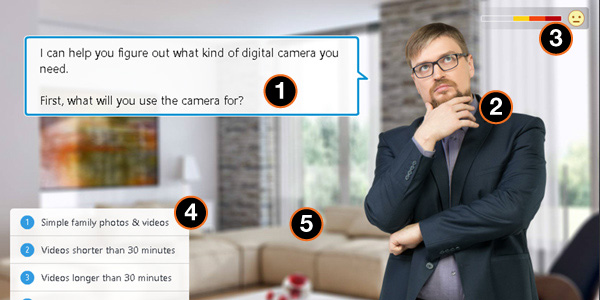
Labeled here, we have the components of the conversation:
- Character speech. This is the main text for the scene.
- Character. There are five different emotions for each character.
- Emotion meter. This corresponds with the character's emotion.
- Responses. You can link these to any other scene in the conversation.
- Background. These are set for each scene.
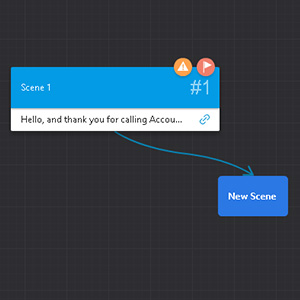 In order to create dialogue, you drag out branching paths from conversation scenes in the visual editor.
In order to create dialogue, you drag out branching paths from conversation scenes in the visual editor. The visual interface allows you to organize your conversation any way you need in order to facilitate visibility while editing.
You can see how this looks from the learner's end in the demo linked above.
 Voice over audio is also available, and may be recorded in-program, or imported.
Voice over audio is also available, and may be recorded in-program, or imported. When recording inside TalkMaster, you may edit recorded clips using iSpring's audio editor.
This then gives you the ability to trim out pauses, adjust volume of selected sections, remove noise, or add fades.
You also have the option to export voice over audio you've recorded and edited in TalkMaster.
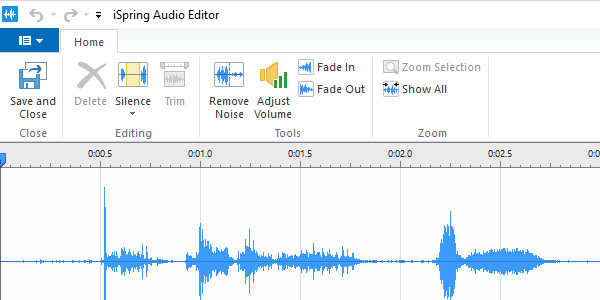
Why Is The Emotion Function Useful?
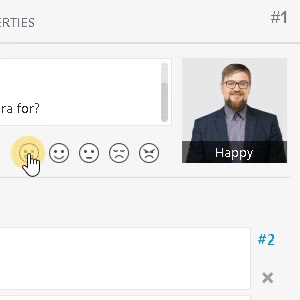 As I didn't initially understand the utility of the emotion feature, I didn't use it in the demo above.
As I didn't initially understand the utility of the emotion feature, I didn't use it in the demo above.What it's useful for, however, is immersive call simulations.
The emotions combine with voice over to create immersive customer service scenarios.
For example, rather than a message reading "The customer is now angry," you can show an angry customer.
And in case the learner doesn't pick up the meaning, the emotion bar gives quantitative visual feedback.
Video Quick Look
You can see what the TalkMaster interface looks like in general by watching the video below. Double-click for fullscreen:
Double-click the video for fullscreen.
As shown above in the video, you can easily add custom characters and backgrounds. Even more, these can be given all of the functionalities of the stock characters.
Of course, you can also download professionally-made assets from iSpring's Content Library.
Thank you for reading this quick overview of iSpring TalkMaster. We haven't used it much so far, but we're excited to see how it develops, and what uses we can find for it.
If you're interested in reading more about iSpring Suite 9, you'll also like our Cam Pro article.
For more high-quality articles, videos, and other content on eLearning and media development, sign up for the RELATE newsletter!
Need Help with Training & Development?
If you need professional development services including corporate video and audio production, want some management consulting or are in need of help, send us a note on our contact form, e-mail us at connect@relate.com or call us at 800-428-3708. Thanks!
No comments:
Post a Comment