We were eager to see what iSpring's team came up with, so we've done some tests of the editor.
This is separate from both the "Record Audio" and "Record Video" features for presentation narration, and their corresponding editors. Cam Pro, accessed from "Screen Recording," lets you create and edit videos and save them as .mp4 or other video formats.
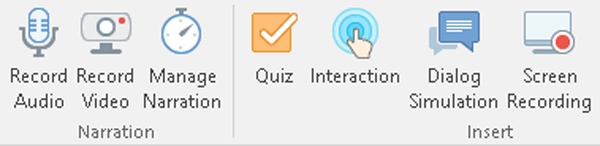
The video studio is a new addition to iSpring Cam, the screen recorder tool available since Suite 8. Similar to something like Camtasia or OBS, Cam Pro chiefly focuses on eLearning and instructional presentations.
Keep reading for our first impressions on this handy new feature of iSpring Suite 9. You can also check out article sections with the links below.
Interactive Canvas
Video Editing in Cam Pro
Cursor Recording
Performance
Conclusion
Capabilities of iSpring 9 Cam Pro's Video Editor
Continue reading for our quick look at the abilities of this powerful new feature.
Interactive Canvas
Cam Pro has the ability to insert shapes, text, images, audio, and video with ease. These then go into your video timeline, where you can adjust volume, transparency, add transitions, or split them into segmenmts.
All of these elements can be overlaid above each other, moved around, resized, and made more or less transparent. This is the Interactive Canvas.
Cam Pro accepts most image and video formats. Similarly to PowerPoint, it accepts PNG transparency. However, animated GIFs will not play.
If you'd like to see an example of this, please watch the video we made to demonstrate these features:
Double-click the video for fullscreen.
Video Editing in Cam Pro
Because the editor is a new addition, many of the features feel like they have room for expansion.
For example, the noise reduction feature in the Narration section's Video Editor is not available in the Cam Pro editor. However, the options you do get already greatly improve iSpring Cam's usefulness.
Although the available transitions are similar to PowerPoint's, they are all animated on a whole-frame basis. This is unlike PowerPoint, where transitions are scaled to the size of the animated element.
For example, watch the following animations:
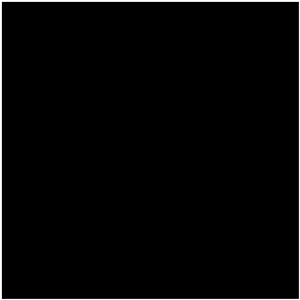
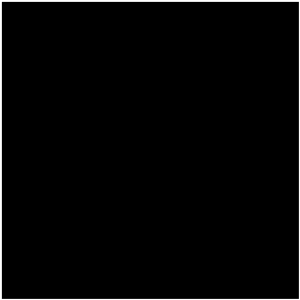
Both animations were made with the same transition settings and timing.
Overall, I think the transitions work very well, and I like their smooth appearance. However, the entire-frame nature of the transitions means they're less suited to animating discrete lines of text or small images.
Cursor Recording
Cam Pro has good functionality for showing and emphasizing the mouse cursor during a presentation:
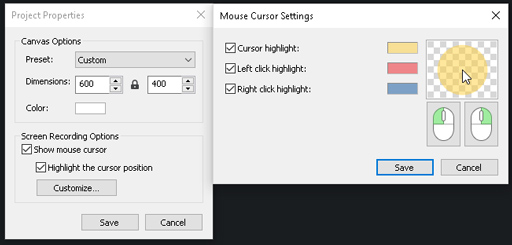
You can show or hide the cursor in a presentation, which takes effect in all screen recordings in a project. Also, you can highlight the cursor for easier visiblity, with different colors shown for left and right clicks.
Screen recording in Cam Pro always captures mouse movements and actions, therefore, they can be shown or hidden easily.
Another thing I noticed, though minor, was that the tool cannot record itself. UPDATE: I was mistaken. In fact, you can have multiple copies of iSpring Cam Pro open at once, able to record each other if needed!
Certainly, the ability to record multiple screen regions at once opens some interesting possibilities, especially for computers with multiple displays. See video below for a demonstration of recording Cam Pro with another instance of Cam Pro:
Performance
I did notice that, when recording 4K video from a camera, the program chugs a bit and records at a lower framerate. Hence, the video above is 800x600, since the webcam I used only records at those two resolutions.
Therefore, for best performance and quality, I'd recommend an HD, not 4K, webcam. At any rate, 4K video is not particularly essential for the talking-head-type videos that most users will record with this.
Even though it's lower, the framerate in 4K was still good enough for a presentation. To illustrate, I'm including an image below:

Aside from recording, I didn't observe any performance slowdown, so far. I was able to play back several 1920x1080 videos in a project simultaneously and the program still ran smoothly.
Conclusion
So far, iSpring 9 Cam Pro's video editor is shaping up to be a very useful and convenient editing tool.
I did have one PowerPoint crash over several days of testing, however I'm not sure if Cam Pro caused it. I haven't been able to reproduce the crash so far.
Overall, it's performed well and the videos I've made with it have come out nicely.
Therefore, this video editing tool promises the same high level of quality we've come to expect from iSpring. I'm looking forward to see how iSpring will continue to develop and improve this function.
No comments:
Post a Comment