For several months now at Relate Corporation / RelateCasts, we have been collecting all our blog articles and video podcast shows from each month into an e-mail newsletter.
However, starting now, we will instead post a monthly "Relate Roundup" blog post to showcase our latest media content.
Why the Switch?
We're switching to monthly blog posts because we want to have our monthly summaries available in a more readily-searchable form. We also would like to have more control over the format/layout than is possible with a newsletter.
If you're on our e-mail list and still prefer to be notified of new content via e-mail, don't worry! We'll still be sending out a link to the monthly Relate Roundup to our e-mail list (click here to sign up.)
So, without further ado, let's dig into the Relate Roundup October 2018! Read on to see our October summary and browse through this month's content. Or you can use the links below to jump ahead to your favorite RelateCasts series, guest, or topic:
- October Summary
- eLearnChat
- Tech Down Over
- Emily Lowrey
- Tom Antos
- Pete Fox
- Sam Seavey
- Are Dual Card Slots Necessary?
- Canon XF405 Vs. Panasonic GH5
- Sigma 1.4 50mm & Leica Nocticron 1.2 42.5mm
- Canon EOS First Impressions
- YouTube Ad Rant
- Canon EOS-R Vs. Panasonic G9
- Life Edge - Gina Schreck
- Conclusion/Contact Us
October Summary: Captivate 2019 + Tech Reviews Galore
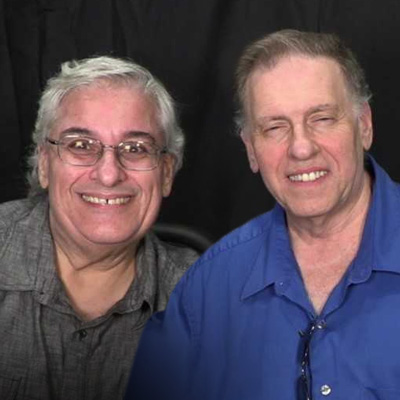 We conducted interviews with 10 amazing guests on our video podcasts this month.
We conducted interviews with 10 amazing guests on our video podcasts this month.
One of these was Joe Ganci (eLearning Joe), who visited us in Camarillo for a special in-studio episode of eLearnChat!
A hot eLearnChat topic in October was Adobe Captivate 2019, with both Joe Ganci and Dr. Pooja Jaisingh discussing/demoing the authoring tool's newest features on the show.
On our "Tech Down Over" series, in addition to our usual interview episodes, we put out a ton of bonus content. This included reviews, comparison videos, and opinion pieces on camera gear. In particular, we focused on the Panasonic GH5 and our brand-new Canon EOS-R.
Due to scheduling conflicts, we only had one Life Edge interview this month. But boy, was it a blast! We finally had our Life Edge co-host Dr. Susan Nash (virtually) meet our good friend Gina Schreck of Social KNX, and we all had a lively discussion about staying ahead on social media.
eLearnChat Videos from October
Who did we interview in October for eLearnChat, our popular eLearning interview series? Click on the thumbnail images to watch the videos:
Margie Meacham (Learningtogo)
Margie Meacham of Learningtogo spoke with us about how discoveries in neuroscience inform the development of chatbots & other applications of AI that are quickly gaining popularity in L&D.
https://youtu.be/M74j7nlETgM
Dr. Pooja Jaisingh (Adobe)
Dr. Pooja Jaisingh walks us through a demo of the two major updates in Adobe Captivate 2019: a brand new virtual reality suite & improved interactive video tools. Is Adobe's new focus on ease & efficiency of use paying off?
https://youtu.be/ZYsA5B5PnPs
Dr. Stella Lee (Paradox Learning, Inc.)
Dr. Stella Lee of Paradox Learning joins special co-host Lisa Goldstein to discuss the ethical concerns of artificial intelligence use in L&D. Dr. Lee also shares tips on getting started and thriving in eLearning consulting.
https://youtu.be/jFCWQ9nVvlY
Joe Ganci (eLearning Joe)
See our in-studio interview with Joe Ganci, President of eLearning Joe! Rick & Joe reflect on how instructional design & eLearning as a whole have evolved over time. Also, hear Joe's predictions for the future of the eLearning industry.
https://youtu.be/A-he9BQvxaQ
Ajay Pangarkar (CentralKnowledge)
Ajay Pangarkar, CEO of CentralKnowledge, joins us for an intriguing discussion with Lesley Price of Learn Appeal about the importance of understanding business and finance as a Learning and Development professional.
https://youtu.be/pBdl2BqOXko
Tech Down Over Videos from October
In October, we interviewed 4 guests, did 4 reviews, and made our voices heard with 2 opinion pieces. Click the images to watch the videos.
Emily Lowrey (Micro Four Nerds)
We talk with Emily Lowrey of Micro Four Nerds about our favorite micro four thirds cameras, including the Panasonic G9 & GH5. We also swap opinions with Emily on the newly-announced full-frame mirrorless cameras & the rigors of wedding photography.
https://youtu.be/mPugbbAygQc
Tom Antos (Tom Antos Films)
Director & cinematographer Tom Antos joins us for his 2nd TDO interview! He explains why it's best to balance your film budget over various aspects of production rather than spending it all on the latest gear & shares what he loves best about working in film.
https://youtu.be/Ulc9tcCBIfU
Pete Fox (Westcott)
Pete Fox, Westcott Technical Representative & Product Specialist, tells us all about Westcott's innovative new products, such as the company's new Cine Flex LED mats and Rapid Box line of softboxes. We also discuss the how-to's of lighting for photography and video.
https://youtu.be/6DMk9uAnRiA
Sam Seavey (The Blind Life)
We speak with Sam Seavey of The Blind Life about assistive technology and new emerging tech for the visually impaired. Rick & Sam also share their personal experiences of living with partial blindness.
https://youtu.be/-B43XkaeOs8
Are Dual Card Slots Necessary?
A lack of dual card slots for video cameras has become a common gripe among consumers. But we think, depending on your setup, you may not even need this feature.
https://youtu.be/1sLiKOZk-uQ
Canon XF405 Vs. Panasonic GH5
We compare the Canon XF405 and the Panasonic GH5! Hear our take and see for yourself the differences in focus and recording features, dynamic range, white balance, and more. We also discuss how to properly handle shooting a wide range of skin tones in the same frame.
https://youtu.be/l4H9awolcMg
Sigma 1.4 50mm & Leica Nocticron 1.2 42.5mm
We compare two lenses on our Panasonic GH5 - the Sigma f/1.4 50mm (using a Metabones adapter) and the LUMIX Leica f/1.2 42.5mm. Observe the results and see what you think - which one works better?
https://youtu.be/DX7xcZueosM
Canon EOS First Impressions
Rick & Harold do a brief demo of the Canon EOS R, the brand's new full frame mirrorless camera, and give their initial thoughts. Find out what impressed us, which features we found lacking, and try out our handy tips for efficiently using the menus!
https://youtu.be/tUJdAI_9M4M
YouTube Ad Rant
We're not fans of video ads that pop up right in the middle of a video. We argue that it's a bad practice - for viewers, for content creators, and even for advertisers. What's your take?
https://youtu.be/-xo3xgE01XU
Canon EOS-R Vs. Panasonic G9
We compare the Canon EOS R full-frame mirrorless to the Panasonic G9 micro four thirds mirrorless camera by shooting a series of photos and videos under identical conditions. You might be surprised at how close in quality the results are!
https://youtu.be/g2G3KQ7PtsU
Life Edge for October: Gina Schreck (SocialKNX)
Gina Schreck, founder and CEO of SocialKNX, a top digital marketing firm, gives her time-tested tips for rising above the crowd on social media while staying true to your company's message.
https://youtu.be/VkrSLozZ-T8
Relate Roundup October 2018: Thoughts?
That's it for our content roundup for this month! Did you enjoy the shows? Is there anything in particular that you'd like to see in a future video?
Let us know your thoughts in the comments - we'd love to see you join the conversation.
Need Help? Contact Us!
Relate Corporation is a well-established digital learning/training & media production company based in Camarillo, CA. RelateCasts is our broadcasting division.
If you need help with media production for eLearning or need any other kind of assistance with your Training & Development projects, fill out our contact form, shoot us an e-mail at connect@relate.com, or call us at 800-428-3708 to learn more about our services.

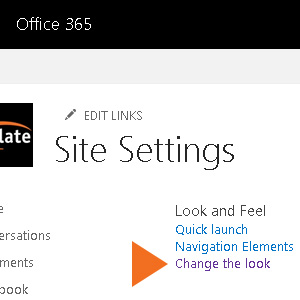 "Change The Look" is inside Site Settings, but if you're not sure where this is, look to the upper right:
"Change The Look" is inside Site Settings, but if you're not sure where this is, look to the upper right: 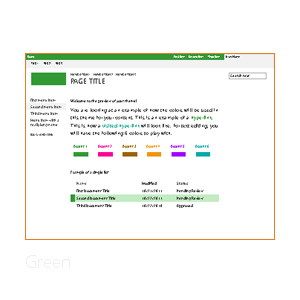
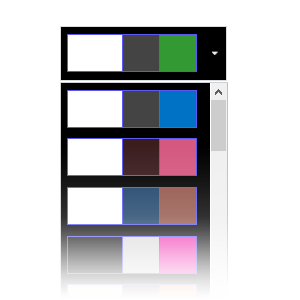
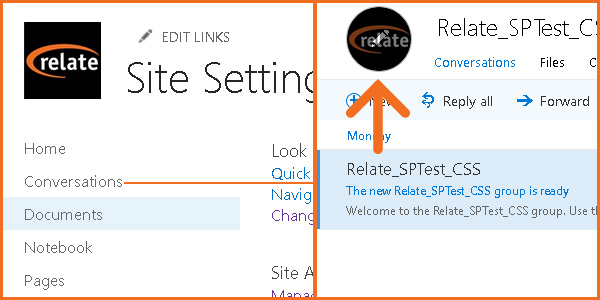
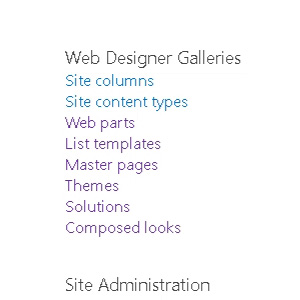 You'll need at least Design privileges, but a Site Collection Admin or Global Admin will need to enable custom scripts. This is a relatively simple operation using PowerShell;
You'll need at least Design privileges, but a Site Collection Admin or Global Admin will need to enable custom scripts. This is a relatively simple operation using PowerShell; 
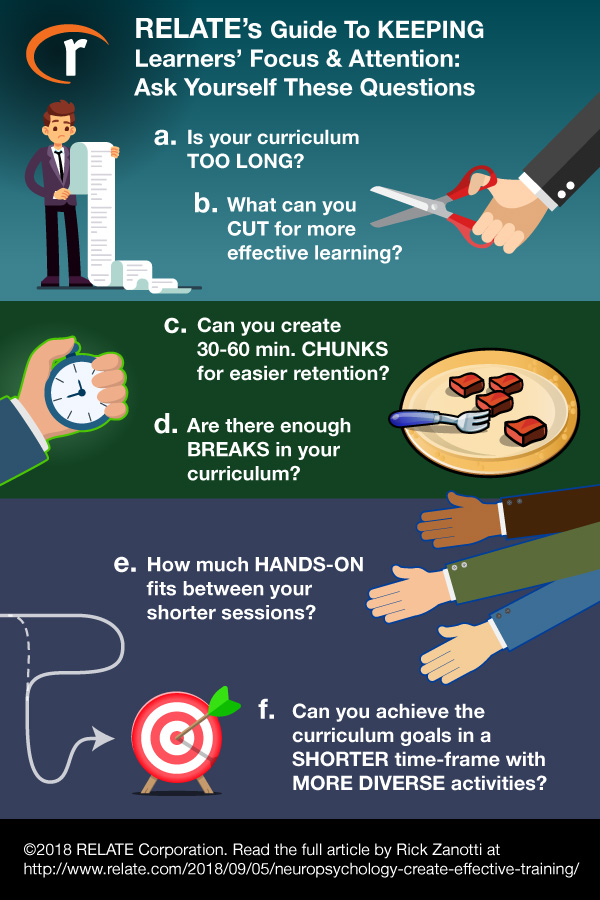

 Too much text overwhelms your learners, so today we'll see how iSpring 9 Visuals lets you organize and paginate content.
Too much text overwhelms your learners, so today we'll see how iSpring 9 Visuals lets you organize and paginate content.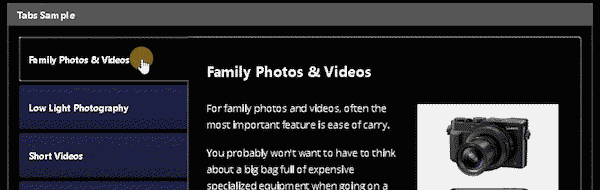
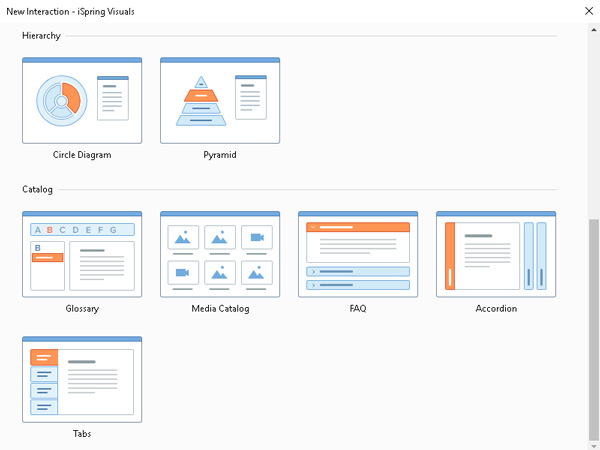
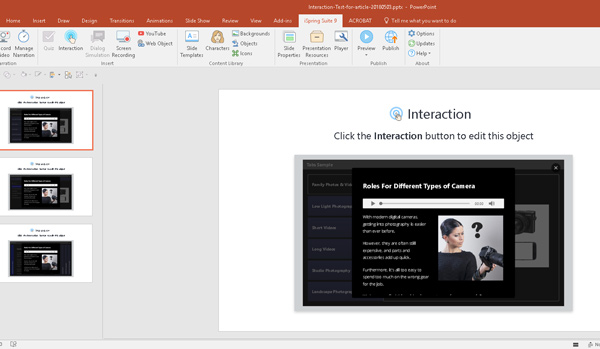
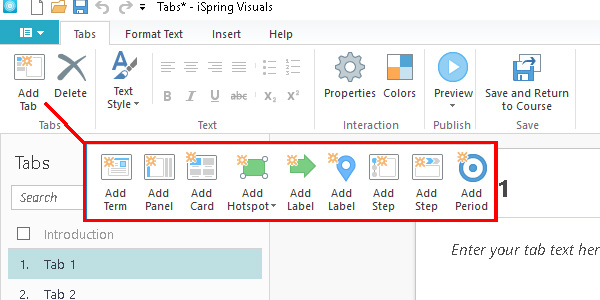
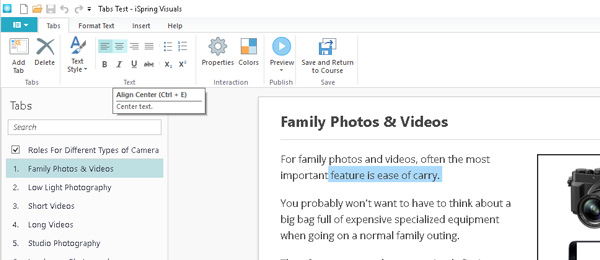
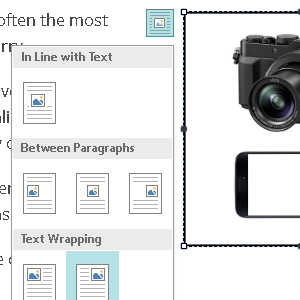 Therefore, inserting images is also similar to Word, where you can align images with paragraphs, selecting how they wrap.
Therefore, inserting images is also similar to Word, where you can align images with paragraphs, selecting how they wrap.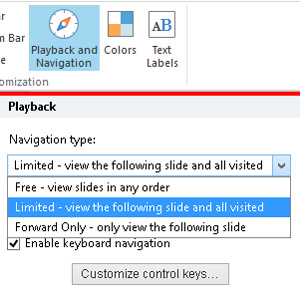 By default, iSpring will add an Outline sidebar to your course, which then allows users to go to any page. However, you have the option to prevent them from accessing pages in the Outline which they haven't visited.
By default, iSpring will add an Outline sidebar to your course, which then allows users to go to any page. However, you have the option to prevent them from accessing pages in the Outline which they haven't visited.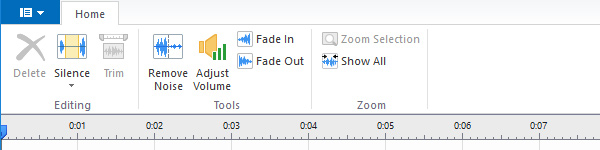
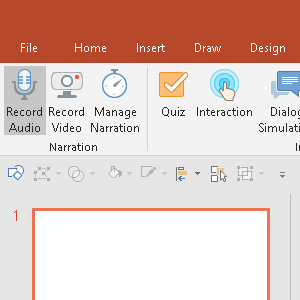
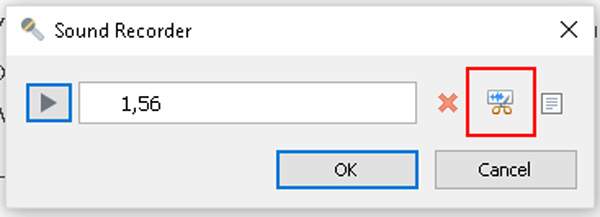
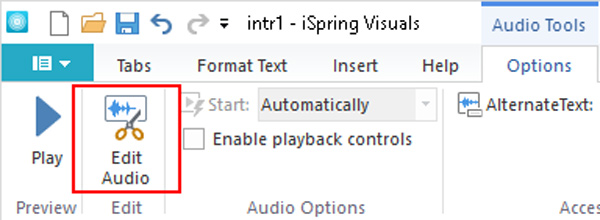

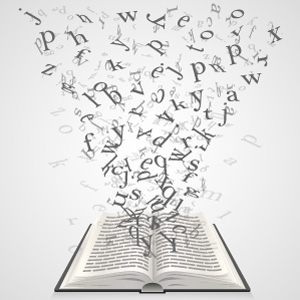



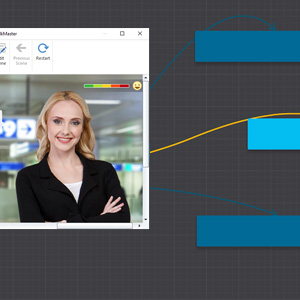 Rather than focusing on a linear series of questions which students receive grades for, TalkMaster simulates conversations.
Rather than focusing on a linear series of questions which students receive grades for, TalkMaster simulates conversations.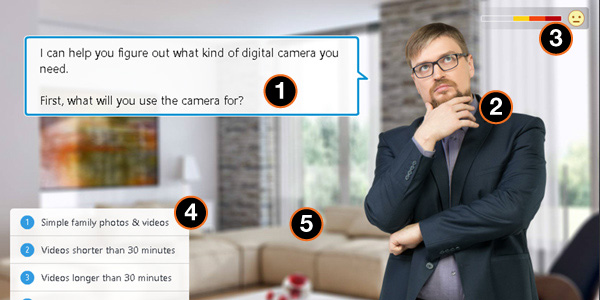
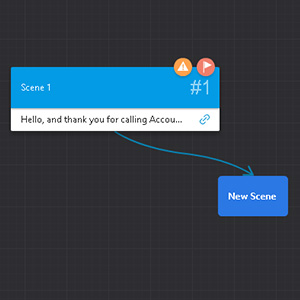 In order to create dialogue, you drag out branching paths from conversation scenes in the visual editor.
In order to create dialogue, you drag out branching paths from conversation scenes in the visual editor.  Voice over audio is also available, and may be recorded in-program, or imported.
Voice over audio is also available, and may be recorded in-program, or imported. 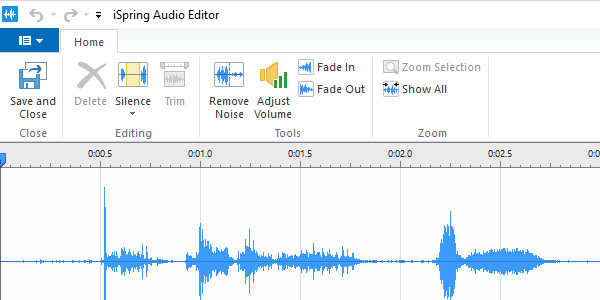
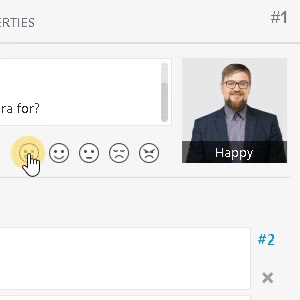 As I didn't initially understand the utility of the emotion feature, I didn't use it in the demo above.
As I didn't initially understand the utility of the emotion feature, I didn't use it in the demo above.




